Using Ubuntu for this.
Not because it’s better, but because most people are familiar with Ubuntu.
Any Linux based OS should work as long as you get a 64bit version.
Downloaded the following iso and created a bootable DVD.
http://mirror.pnl.gov/releases/16.04.1/ ... -amd64.isoConnected the SATA converted WD3200MBVV and a 2TB HD for data storage to my PC.
Fired up the PC and booted to to the Ubuntu DVD.
Open Disks and find info for for both HDs and mount 2TB HD.
Note that for my system the WD3200MBVV is /dev/sdc and the 2TB HD is /dev/sdb1
When my 2TB is mounted by clicking on the play button it location is /media/ubuntu/584D906C6D0674FF
Don't mount or try to mount the SATA converted HD.
Attachment:
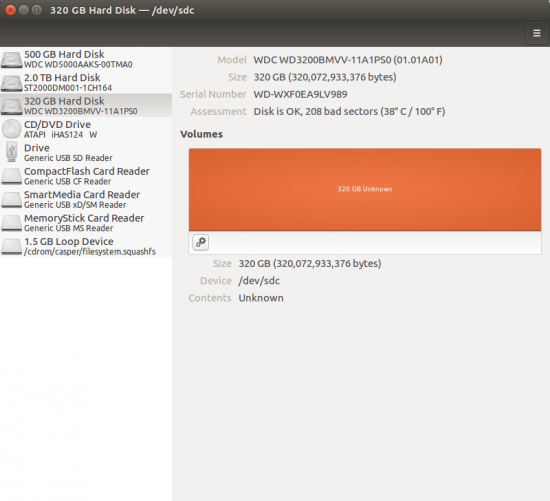 DisksEncryptedHD.png [ 103.55 KiB | Viewed 8862 times ]
DisksEncryptedHD.png [ 103.55 KiB | Viewed 8862 times ]
Attachment:
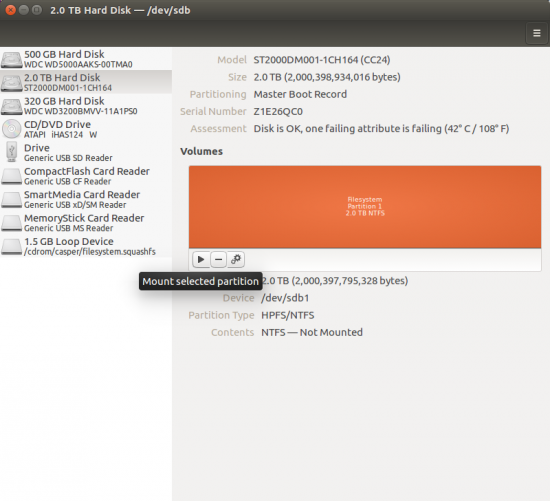 MountDataDrive.png [ 118.89 KiB | Viewed 8862 times ]
MountDataDrive.png [ 118.89 KiB | Viewed 8862 times ]
Attachment:
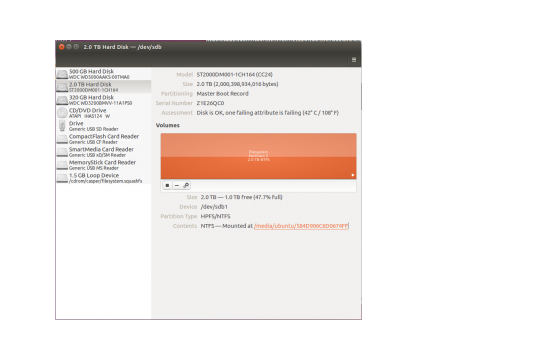 MountedHDLocation.png [ 162.37 KiB | Viewed 8862 times ]
MountedHDLocation.png [ 162.37 KiB | Viewed 8862 times ]
Next we need Reallymine.
Open Firefox and download it here.
https://github.com/andlabs/reallymine/r ... inux-amd64By default, Firefox saves the file to Downloads.
Open the file browser, right click reallymine-linux-amd64 and open the file properties.
Next under the permissions tab check the box to make reallymine executable.
Attachment:
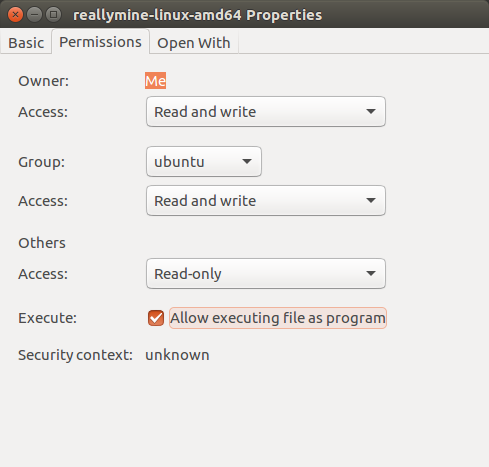 SetExecuteReallyMine.png [ 36.72 KiB | Viewed 8862 times ]
SetExecuteReallyMine.png [ 36.72 KiB | Viewed 8862 times ]
Now open the Terminal.
By default you are put into your Home directory.
Type ls to confirm this.
Type cd Downloads to change directory to Downloads (note upper and lower case matters)
Next type ls to confirm that reallymine-linux-amd64 is there.
Next you need to use the info from Disks to run reallymine.
Syntax to run reallymine
sudo ./reallymine-linux-amd64 /dev/”your-encrypted-HD” /media/ubuntu/”your-mounted-data-HD”/”folder-on-your-data-HD”/whaterver-you-want.img
My example:
sudo ./reallymine-linux-amd64 /dev/sdc /media/ubuntu/584D906C6D0674FF/decryptmyHD.img
Attachment:
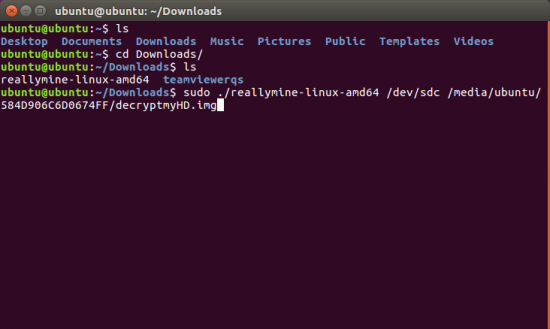 reallymineexecute.png [ 37.92 KiB | Viewed 8862 times ]
reallymineexecute.png [ 37.92 KiB | Viewed 8862 times ]
If it works reallymine will run and start decrypting the HD and save it to the image file you specified.
Attachment:
 Decrypting.png [ 62.51 KiB | Viewed 8862 times ]
Decrypting.png [ 62.51 KiB | Viewed 8862 times ]
Now you have a decrypted image of you HD.
Create a new directory on your data drive to mount the image onto.
Syntax:
sudo mkdir /media/ubuntu/"your-data-HD"/"whatever-you-want-folder"
My example:
sudo mkdir /media/ubuntu/584D906C6D0674FF/DataCopy
Attachment:
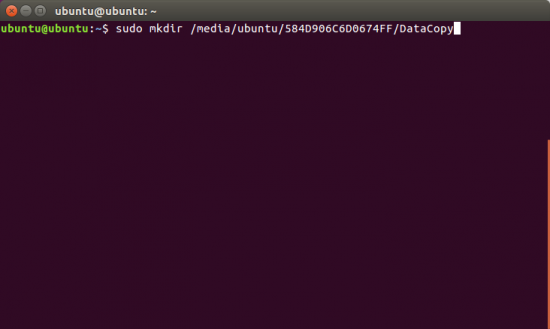 DataCopyFolder.png [ 13.91 KiB | Viewed 8862 times ]
DataCopyFolder.png [ 13.91 KiB | Viewed 8862 times ]
Now you need to mount the image.
Before you can do that you’ll need some info from fdisk.
Go back to the terminal and point fdisk at your new decrypted image
Syntax for fdisk:
sudo fdisk -l /media/ubuntu/”path to you decrypted image file”
My example:
sudo fdisk -l /media/ubuntu/584D906C6D0674FF/decryptmyHD.img
Attachment:
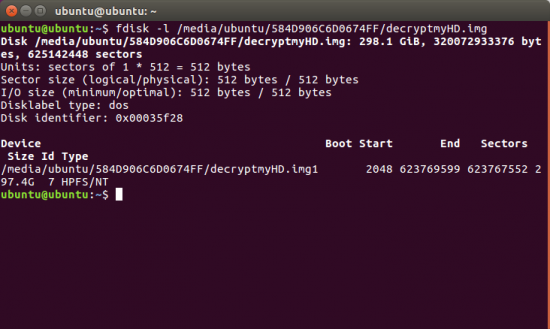 fdisk.png [ 57.17 KiB | Viewed 8862 times ]
fdisk.png [ 57.17 KiB | Viewed 8862 times ]
Now you need to take the start # and multiply it with the sector size.
Attachment:
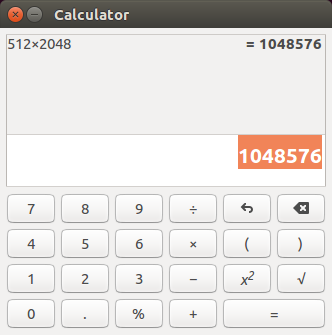 offset.png [ 20.17 KiB | Viewed 8862 times ]
offset.png [ 20.17 KiB | Viewed 8862 times ]
Take that number back to the Terminal and mount the decrypted image.
Syntax for mount:
sudo mount -o loop,offset="your-offset" /media/ubuntu/"your-data-HD"/"decryptedHD".img /media/ubuntu/"your-data-HD"/"folder-you-just-created"
My Example:
sudo mount -o loop,offset=1048576 /media/ubuntu/584D906C6D0674FF/decryptmyHD.img /media/ubuntu/584D906C6D0674FF/DataCopy/
Attachment:
 mountimage.png [ 18.82 KiB | Viewed 8862 times ]
mountimage.png [ 18.82 KiB | Viewed 8862 times ]
Now the image will open in the file explorer and you will see all your files.
You could now simply copy you files out to another folder or ext HD, but I did one more thing that is purely optional.



